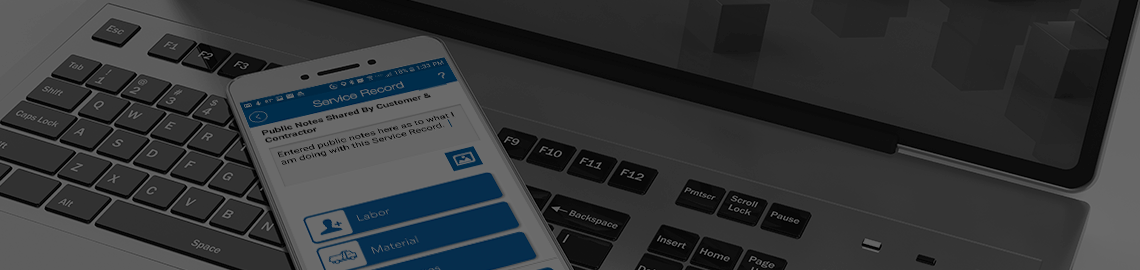Vehicle Manager
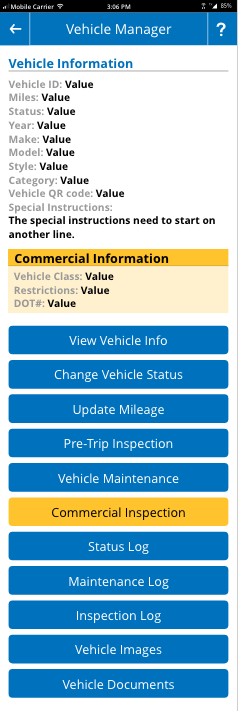
Vehicle Manager Menu
The entry screen for the mobile related to Vehicle Manager will tell the user basic info about the vehicle they have been assigned to.
- Vehicle ID: The company assigned ID for your vehicle.
- Miles: The number of miles that the system currently has recorded for the related vehicle.
- Status: The current status of the vehicle according to the system. Available/Maintenance/Assigned/Retired/Out of Service
- Year: The year of the vehicle make.
- Make: The manufacture of the vehicle.
- Model: The model of the vehicle based on manufaturer.
- Style: The style of the vehicle according to the Contractor.
- Category: The category the vehicle is assigned to by the Contractor.
- QR Code: This number will show if a QR/Barcode is assigned to the vehicle.
- Special Instructions: Instructions will be shown if entered by the Contractor.