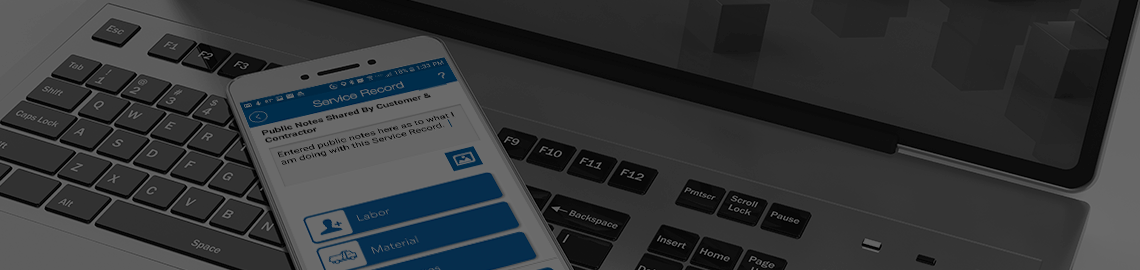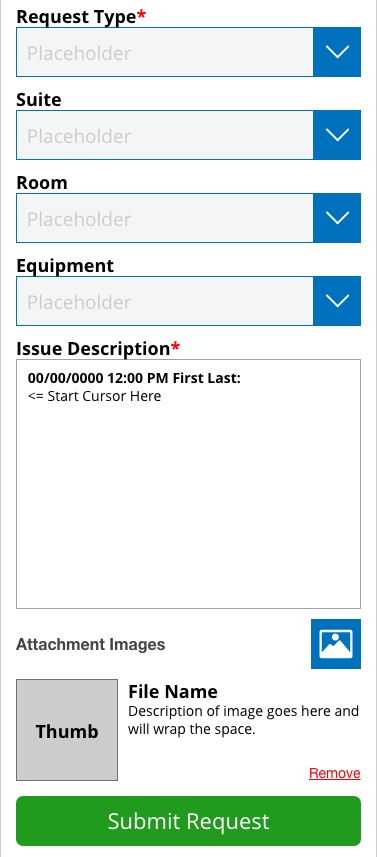
Should the mobile user need to notify the Customer of additional work related to the Job Site, the user can click the Create Service Request button on the Select Equipment screen. Once this document is submitted the Customer will be notified and can then assign the proper mobile user to address the issue.
The Create Service Request form contains some basic fields that will need to be completed before submission.
Request Type is how the Customer classifies their jobs, the mobile user should select the option that best and closes relates to the job.
Suite is how the building can be divided up into sections. Suites can expand all floors. It is not required that the user select a suite.
Rooms are added by the customer and is not a required field. The mobile has an option at the top of the Rooms drop menu to add a room if the room your looking for is not listed.
Equipment is listed by the customer and is not a required field, however the basis for a request for service is based on equipment issues and if the equipment that you are notifying the Customer about is not in the drop menu, you can click the Add Equipment button.
Issue Description is where you are going to describe what the equipment issue is. This description should be as detailed as possible but also keep this clear.
Images can be attached by clicking on the Attachment Images icon. Images uploaded can be labeled with a Title and description.