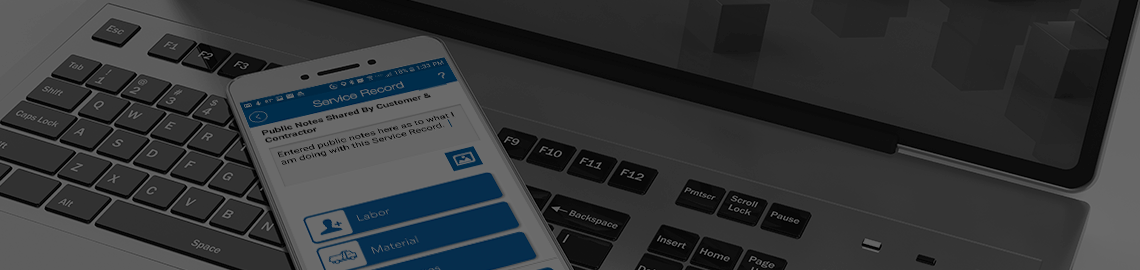Scheduling Time Off
To access time off information the user needs to navigate to the Schedule screen in the Time Manager Mobile app and look at the bottom of the screen. There, they will find a button for View Time Off. Selecting this will take the user to the Time Off display screen.
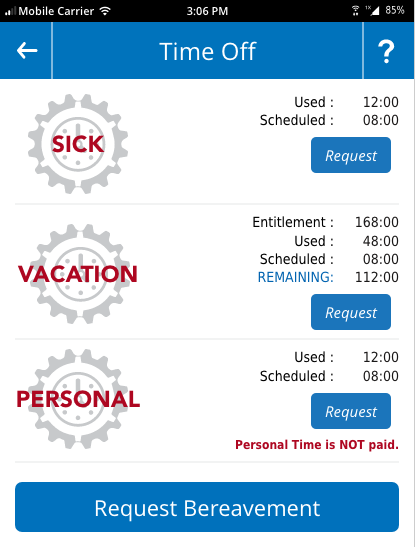
Time Off Display Screen
The Time Off Display screen shows the user how much time off they have available. This may include Vacation, Sick, and PTO time depending on what the Contractor has allowed the users access to. The Contractor can turn OFF or ON any of the three types of Time Off which will show or hide information from this screen. If you are missing any of the three types of time off, it my be disabled by the Contractor.
Each divided section of the Time Off display screen shows the type of time off, how much the user has incurred, how much they have scheduled and how much they have used in the last year. All time off is based on 1 year. Vacation time is based on a year from user start date. Sick and PTO are based on year from Jan 1.
below the related data for each type of time off is a button to make a time off request.
Hours Remaining
This is based on how many hours the user currently has built up in the system. Vacation time is given in a specified amount that is determined in the Contractor Profile. Sick and PTO time are incurred over time based on math determined by the total number of hours allowed to be incurred over one year on a forty-hour work week. These numbers are also set in the Contractor Profile.
Time Used
This is all the time that has been recorded as used since the beginning of the year.
Time Scheduled
Any time that has been requested and approved but has not yet been taken by the user.
Sick Time
Sick time can be requested at any time, even if you do NOT have any sick hours to use. If you are sick, you are sick. IF you do not have any sick hours to spare, you will still request Sick leave. You simply will not be rewarded sick pay if you don't have the hours.
Vacation Time
Vacation time must be submitted in the mobile 2 weeks before the date requested. If you need to submit time inside this two week window, you will have to contact your company HRd director. Only designated web users can enter Vacation time inside the two week window.
Personal Time Off
Personal time is NOT payed by the system. This is where you enter requests to state you will not be at work for personal reason and will not be paid for it. You still need to get approval to log personal time so you are still accounted for when not working.
Requesting Time Off
The request button will launch a submission screen that will collect info on a Time Off request. Information from the request is submitted and stored in the database and output in the form of an email that will be automatically sent to the manager email specified in the mobile users category profile. Once approved the request is added to the Time Table as a start punch and also to the work calendar. Users DO NOT punch Time Off. The punches are automatically recorded by the system based on approved requests.
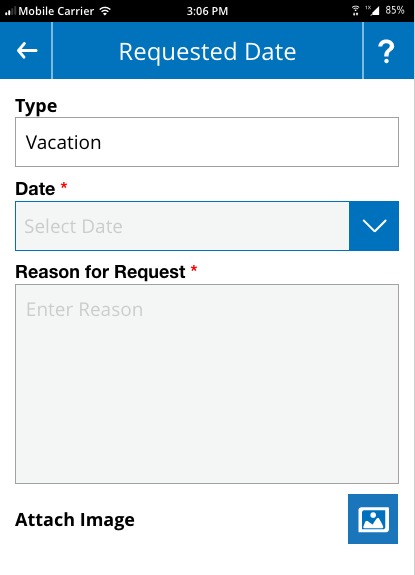
Request Type
Types listed will be Sick, Vacation, PTO, and Bereavement. Bereavement will be associated with Sick time. These types will display based on which types are checked as active in the Contractor Profile. If type is not checked it will not be displayed as available. Types available are also be based on user time available. If user has 0 vacation hours available, he will not be permitted to schedule vacation.
Date
When is the date and for the request supposed to happen. This is not used in Time Manager, but will be relevant for adding request to payroll once approved.
Notes
This is required for the user to explain in short description what is the reason for requesting time off. It is important that you seek permission to take time off BEFORE you make your request so you can include who you talked to in your request notes. This way your request will be approved quickly. You do not need to give complex request reasons. Just state why your asking off and who you talked to.
Image Capture
Optional ability to capture an image to upload with the request. The image will be required if submitting Bereavement request.
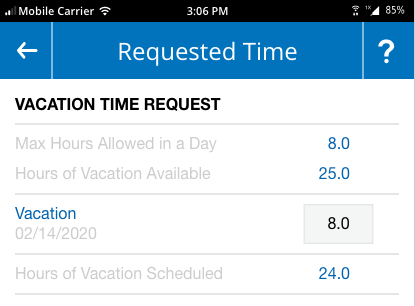
Requested Time
Once you have entered your request date and reason, you will be taken to the Requested Time screen. This screen is asking you how many hours would you like to be paid for on the date you requested off. The reason for this is if your only going to an appointment and wanting to take 2 hours off vs taking the day off and requested the full 8 hours.
Max Hours, is how many hours you are scheduled to work in a normal day. You cannot request off more hours than you are scheduled.
Hours Available, is how many hours you have remaining that have not been used or reserved by an approved request.
Vacation, is where you need to enter the number of hours for the day requested you want to take off. If you are taking the entire day off, you need to enter in the max, if you are only taking part of the day off you need to enter the hours you desire off.
Hours Scheduled, is how many hours you have already requested in the future that have not been denied.
Updating Notification
Once the Time Off request has been submitted by the mobile user and updated to the server, the presence of the request in the table will make the View Request button show up at the bottom of the Time Off Screen. Clicking this will take the user to the Time Off Request screen.
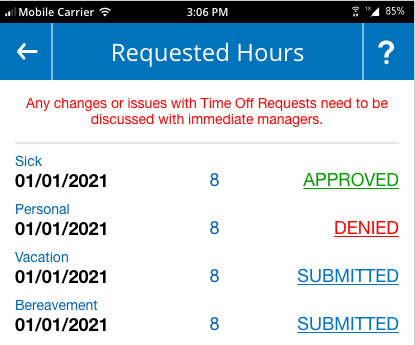
Time Off Request screen
This screen is simply to show the user the status of their request once it is submitted. There is no input on this screen as the screen just displays information from the database about the users time off requests and current status.
Suspended – This means that the request has not yet been addressed by management.
Approved – The request has been viewed and approved by Management and punches have been added to the server for the requested time.
Denied – The request has been viewed and denied by Management. It is the responsibly of the mobile user to discuss any issues with Management at this point.
Go Back