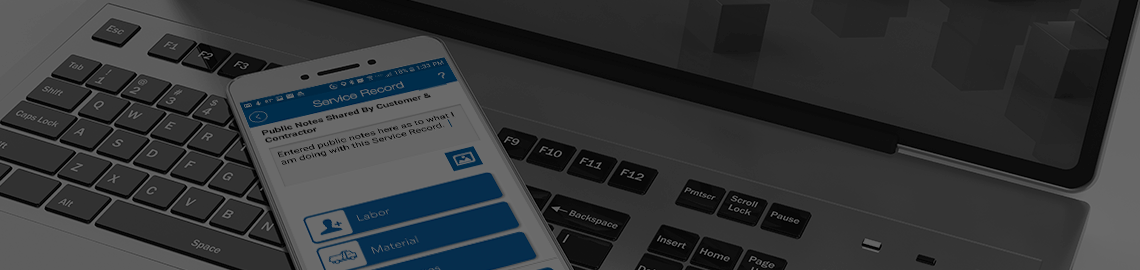Inspections
One of the most common tasks besides Service Records in the mobile are performing Inspections. Inspections are hard coded into the mobile software and are based on the eleven equipment types. Each inspection consists of a primary screen where the user enters the date and notes related to the inspection as a whole and a list of custom inspections that can be performed based entirely on the equipment type and the components that have been recorded as installed on the equipment.
It is important before starting inspection that you check the equipment to see that all components that you intend to inspect are properly recorded into the system. While the mobile will let you edit equipment while performing an inspection, it is advised that you make your edits before starting to reduce the risk of issues later during your inspections.
The size and time required to complete an inspection is entirely dependent on the type and size of the equipment and how many options and components the equipment has on it. Components can be Fans, Condensers, Compressors, Economizers and pumps as examples. Depending on the equipment type the components available to add can change. This will change the type of inspections that are available to the equipment.
It is possible to start an inspection and mark it as incomplete and return to it later to be edited. At the end of the inspection on the exit questions you can choose to mark your inspection as incomplete and so long as you are the creator of the inspection, you can return to the equipment history and choose to edit the inspection to update and complete it.
Basic Inspection Information
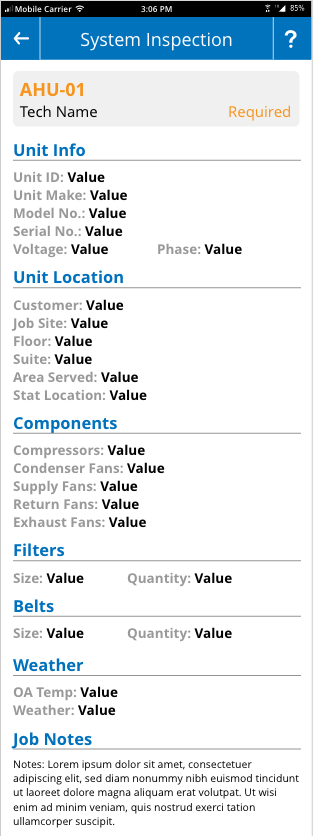
Once you choose to start an inspection you will be presented with some detailed information at the top of the inspection screen, some of it is simply confirming what you should already know, other information you may need to do your inspections. It is important that you review the information and verify that you are doing your inspections on the right equipment.
Job InformationThis section is just confirming where you are and what job your on.
Unit InfoThis section is confirming the equipment you are working on and starting to inspect. You should verify the model and serial to make sure you have the right equipment selected before you start your inspection.
Unit LocationDescribes where the equipment is located and where the stat is located if there is one.
ComponentsThis section will list all the components that have been recorded to the system. It is important that you review this and verify that all the components are present and recorded. If the mobile is missing components, it is recommended that you edit the equipment first and add the missing components before you begin doing your inspections.
FiltersLists all the filters that have been entered into the system. This is important if you are going to be changing out the filters while doing inspections. It is also important that you make sure this section has been completed and is not missing filters because the contractor can use the system to see and order filters ahead of time for your next visit. You can add missing filters to the system by editing the equipment.
BeltsLists all the belts that have been entered into the system. This is important if you are going to be changing out the belts while doing inspections. It is also important that you make sure this section has been completed and is not missing belts because the contractor can use the system to see and order belts ahead of time for your next visit. You can add missing belts to the system by editing the equipment.
Weather InfoThis lists the current temperature and weather observation for you to use in your inspections.
Job NotesThis simply shows you the instructions that were added to the job in case there were any inspection related details they are available for you to read.
System Inspections
There are a total of 11 system inspections that are available based on the type of equipment you are inspecting. The following are the inspections.
- Electric Heat
- Gas Heat
- Compressor
- Condenser
- Supply Fan
- Return Fan
- Exhaust Fan
- Configuration
- Commission
- Cooling Tower Fan
- Pump
These inspections will become available if they apply to the equipment, you have currently selected from the Equipment Listing. The following table shows where the inspections apply. In addition, you will have to have recorded the proper setting in the equipment itself for some of these inspections to show up. If the equipment and related components are not recorded to the system under the edit equipment screens, the equipment may not meet the requirements to show the mobile user the inspection.
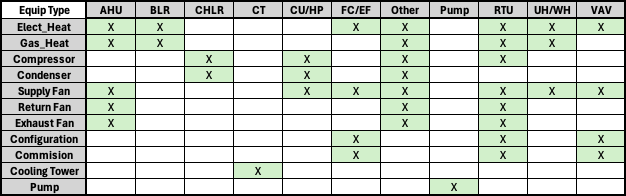
When you load the inspections screen you will be shown towards the bottom of the screen which inspections are available to be completed. It is not required that you complete all the inspections available, just that you choose the inspections you desire to complete and fill out the inspection forms.
In addition to the inspection forms, you will see a notes box on the general inspection screen. This is for you to enter general notes about your inspections. List what you did, how the inspections went and if issues what those issues are. DO NOT make comments about equipment needing to be replaced or unsatisfactory state of equipment in your general inspection notes. These notes are shared with all parties involved with the inspection visit and it is not the mobile user’s responsibility to suggest replacements. IF an equipment fails inspection, then you need to either enter a replacement form or create a service record and mark the equipment as flagged for repair. This process allows the appropriate people to be contacted by the contractor where discussions can be had involving repairs and replacements.