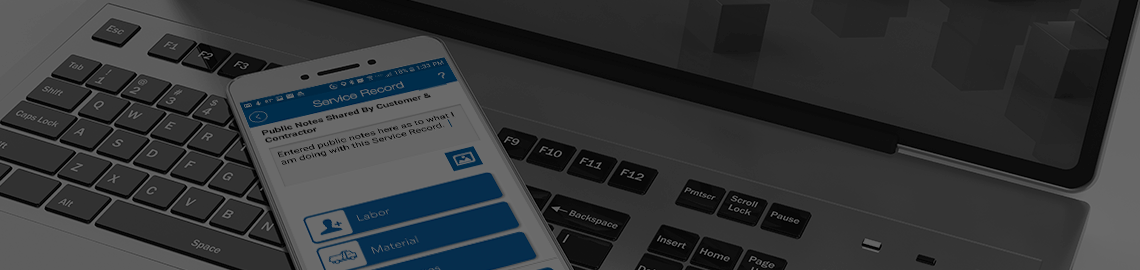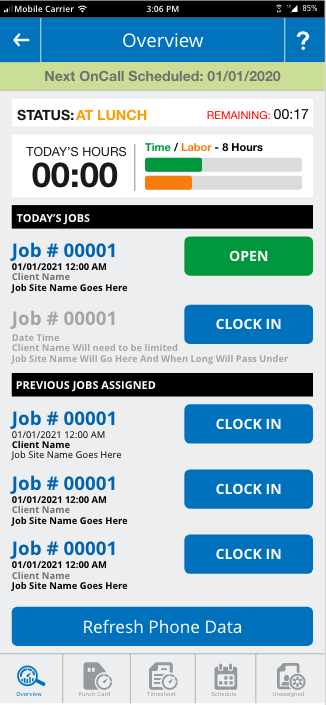
Overview
This screen is the start of Time Management for the mobile app. There is a lot of information all helpful to the technician available on the screen. Time Totals, Status and the days Jobs are all shown.
Today's Hours
Today's Hours will show the user how many minutes and hours they have accumilated on the clock for the current day. To the right is the Time/Labor graph that compares the uses Clock time to their recorded labor time. Clock hours are recorded based on the users clocking into each job throughout the day. Labor time is recorded based on labor records that are entered into the system via a Service Record. The intention is for the Clock Hours and Labor Hours to be close to the same. The bar graphs should be kept close to even.
Clock Status tells the technician what he current recording job status is. Clocked Out, Clocked In, or At Lunch.
Today's Jobs
These are jobs that are assigned to the technician to be started on the current date. This is based on the start date assigned to the job by the Contractor.
Previous Jobs Assigned
If the job has been assigned a start date previous to the current date, then the job will be listed under the Previous Jobs Assigned section. These jobs can still be opened by the tech and the work completed at the users discrestion.
Information about Job Number, Client Name, and Job Site Name are shown to the left and a link to the right allowing the user to clock into or open the job. If the tech was already punched into one of the jobs listed, it would change the blue Clock In button to a green Open. This green button will take the technician directly to the Work Order screen allowing the tech to begin working.
Refresh Phone Data
Clicking this button will trigger a clearing of the phones local time data and a fresh download of the data from the Equipment Manager server.
Time Manager: Overview - Punch Card - Timesheet - Schedule - Unassigned