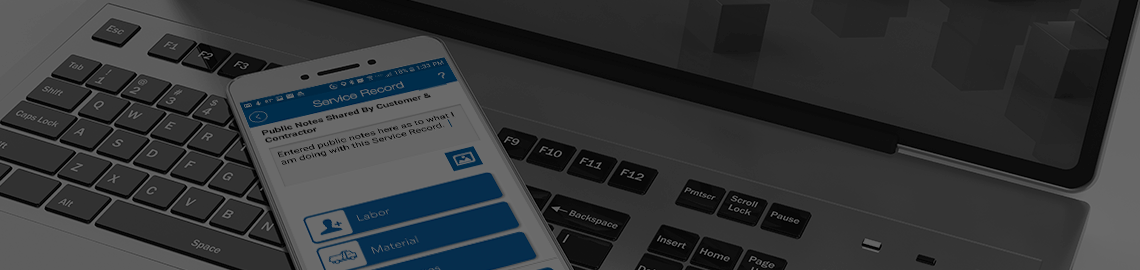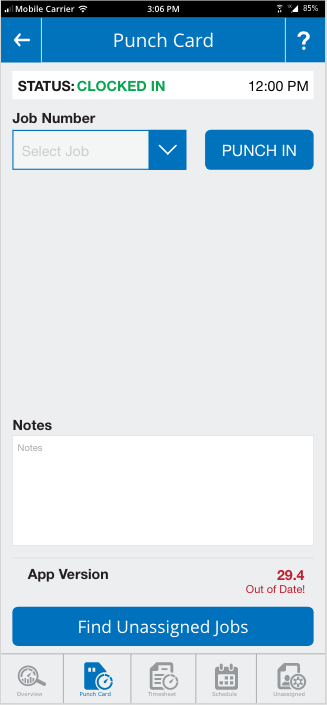
Punch Card
This screen allows the technician to change the current clock status. Information is given about what his current status is and allows him to select new jobs to Punch into.
Current Status
Tells if the technician is Clocked In, Clocked Out, or At Lunch.
Clocked In Time
Tells the technician what time he clocked into the current status.
Job Number Drop Menu
The drop down menu for Job Selection shows only the jobs that are assigned to the user for the current day. Depending on the status of the system, if the user is currently punched into an active job, the menu will also show Lunch if available and End of Day. If the user is not punched into an active job, the menu will only show active jobs that the user is assigned to for the day.
Punch IN
This button executes the change from the old job to the new job. Once you have selected your job, you need to press the Punch Time button for your time card to be edited.
Notes
Notes allows the technician to provide information that may pertain to the job that is actively being punched into. Notes is provided so that the technician can add any notes relevant to their new Punch. As an example, if they are punching in late to start their day, they might put in notes as to why they are late. This is designed to keep management from having to ask question about time punches at a later date.
App Version
This field lists the current version of Equipment Manager app. If the version is up-to-date, the field will say so or warn the user that the app is Out-of-Date.
Find Unassigned Jobs
The button at the bottom of the Punch Card screen is a link to the Unassigned Time screen. This screen will allow the user to assign themselves to a job if the user has access. If the user does not have the ability to assign themselves to jobs, the button will not show up.
Time Manager: Overview - Punch Card - Timesheet - Schedule - Unassigned