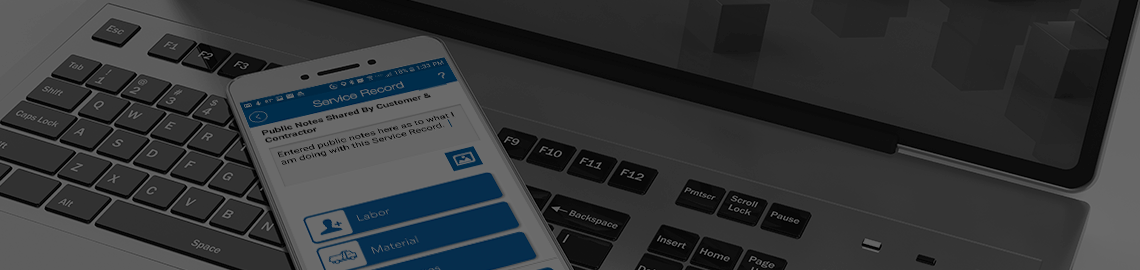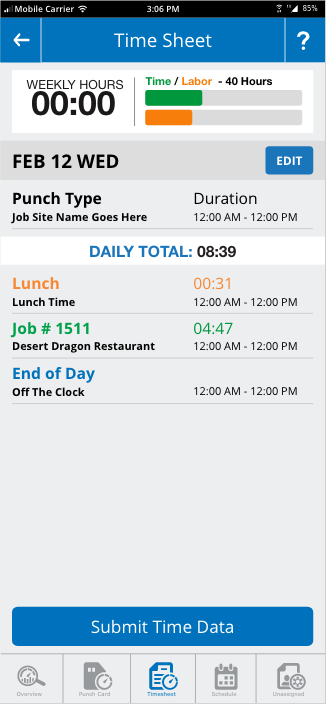
Timesheet
The Timesheet screen shows the user all the punches that have been made during the current week. This allows the user to see and in some cases edit the punches if needed. Once the user feels that the information and punches are accurate and correct, the punches can be submitted.
Weekly Hours
At the top of the screen you will see the Weekly hours box. On the left is the number of total hours and minutes of time that has been recorded for the user under the current week. To the right is the Time vs Labor bar graph. The Green time bar represents the total number of hours based on a 40 hour work week showing the mobile user how complete they are to achieving 40 hours. If the number of hours worked on the clock exceeds 40 the green bar will turn red at 100%. The bottom orange bar represents the number of hours of labor time that has been reported by the technician for the current work week. This is displayed so the tech can compain his labor hours with work hours to make sure he is recording all the labor hours needed. Typically there will be a little more Time Hours than Labor hours.
Editing Time
If the users feels a punch was recorded wrong, the Edit button can be pressed for the corresponding day and all the punches for that day can be edited. All punches for the current day can be edited with the exception of two, the first punch of the day, and the current job punch that the Time Manager is showing. In order for a punch to be complete, the user has to punch into a new job or status. Once a new status or job has been punched, the previous punch is available to edit. The mobile device will not let you punch into the same job or status twice in a row.
Additional Help How to Edit My Time PunchSubmitting Time
As stated above, when the user feels that all his/her time punches are correct and editing will no longer be needed, the time needs to be submitted. Equipment Manager requires all time be submitted for the previous week in the AM on the first working day of the following week. The Time Management system will not let the user start a new week without all time from the previous week being submitted. Submitting time in the mobile app means that the mobile user agrees with the time as it is and gives permission for the system to lock the time on the server. During the current week if time is submitted before the end of the week, the submitted punch data will turn gray and still be displayed so the mobile user can still observe the time amounts work for the current week. Once a new week rolls over, the previous weeks punches that have been submitted will fall off the screen.
Time Manager: Overview - Punch Card - Timesheet - Schedule - Unassigned