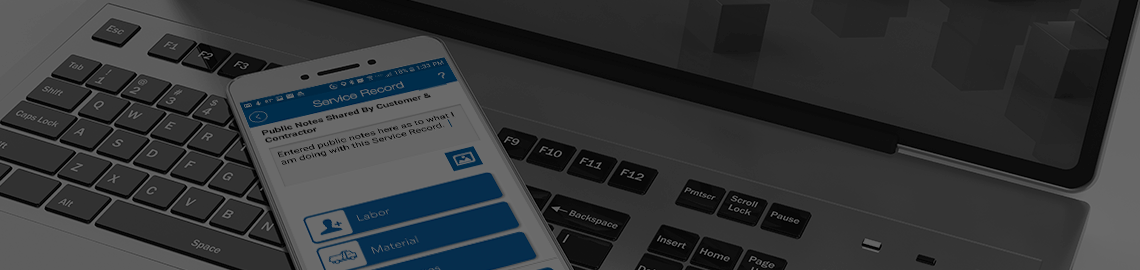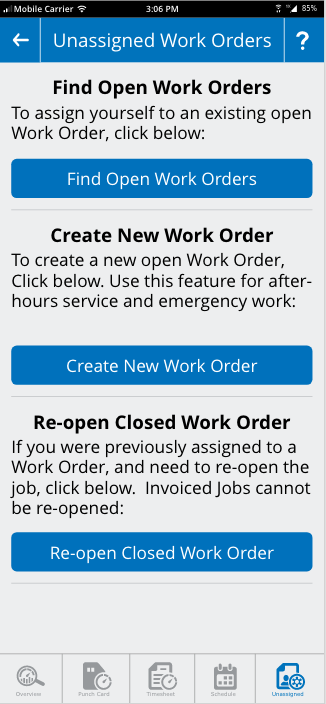
Unassigned
The last section of the Time Manager module is the Unassigned screen. This section is provided on a conditional basis to users giving them the ability to assign themselves to open work orders and also to create a work order if needed. The section is conditional being that it can be disabled by management if desired.
Find Work Order
The first of the two Unassigned sections is Finding a Work Order. This button links to a page that will allow the mobile user to select a Client and Job Site and then search open work orders to find the order they are searching for. Find Work Order allows the mobile user to, once they find a work order, to assign themselves to that work order for the current day. This allows the mobile user to attach themselves to a open/closed job without the need for office involvement. This option is limited by a check box located in the Tech Category Profile.
Create Work Order
As with Find Work Order, the tech also will have the optional ability to Create a Work Order. On the Create Work Order screen, the tech will select the Client, the Job Site, and add information about who requested the work order and what notes need to be added. This option is mostly designed to allow the mobile user to operate without the need for office personnel if needed. Such example would be weekend “On Call” where the office personnel might not be available to create and assign work orders to a mobile user. Creating a Work Order by the mobile device will automatically create a Work Order in the Equipment Manager system automatically assigned to the mobile user, on the current date of creation, with the group assignment of Service and Urgency as Emergency. Once created, the system will automatically email the direct manager that a Service Order was created. Once completed the mobile user can back out to the Punch Card screen and the new Service Work Order should now be visible and accessible to the user. This option is also limited by a check box in the Tech Category Profile.
Choosing an Unassigned Job
Once you have located the job your looking for, you can click on the job to view the Work Order. As you scroll down the work order, you will see a green button "Join Job and Start Work Today. Clicking this button will assign you to the job and clock you into the job all at once so you can start work.

Time Manager: Overview - Punch Card - Timesheet - Schedule - Unassigned