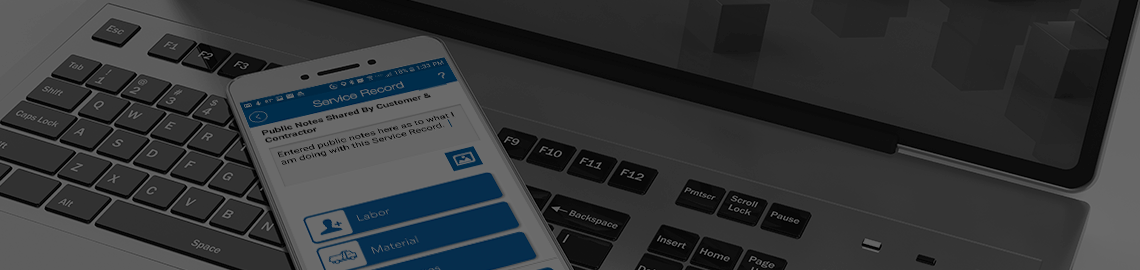Work Order
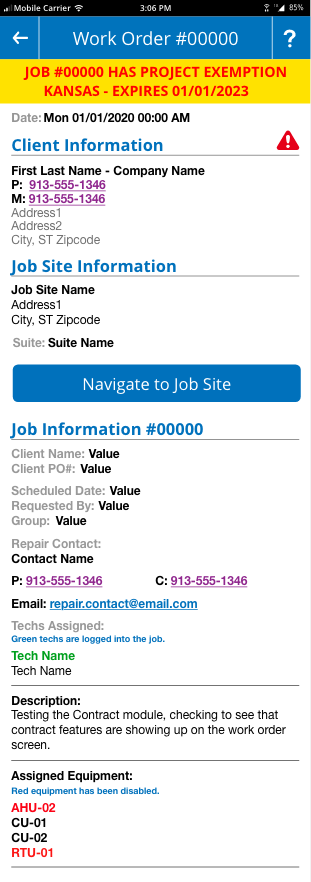
The work order screen is the nexus of the mobile equipment manager system. Every job starts at the work order. This screen shares key details about the Job, Job Site, Client and equipment. When the mobile user clocks into a job, they are immediately taken to the Work Order screen.
Client/Job Site Info
The Work Order screen starts at the top of the screen with the Job Number. The Client Information states who is being billed for the job. The Client may not be the owner of the building but the tenet who is leasing the space in they are responsible for maintenance and upkeep of the equipment. The Job Site is the physical location of the building and equipment that is being serviced. A Navigate to Job Site button will launch your phones navigation app and take you to the Job Site address.
Job Information
The Job Information section will provide you with all the details of the job. When it was scheduled to start, who requested the job, a client PO if provided, a Repair Contact for you to call if needing help accessing the building or questions about equipment. The techs assigned to the job are listed and color coded. Techs in Gray were assigned but are no longer active, techs listed in black are assigned but not clocked in. Techs listed in Green are assigned, clock into the job on site. The job Description explains the details the Customer or Client provided when they called as to the reason for the visit. In addition to the details, a list of equipment that was discuss or equipment that you have been asked to service is provided.
Project Exemptions
If a job has a Project Exemption, the mobile will display a warning at the top of the Work Order screen. This warning will state the type of exemption and when the exemption expires. In the case of Project Exemption, the mobile user will NOT pay tax when making purchases at vendor locations when using Purchase Orders. More information will be displayed under the Purchase Order screens.
Warnings
Any time there are special instructions that have been applied for the Client, Job Site or Equipment, a red triangle warning icon will appear to the right of the Client information title. Clicking on this icon will show a popup that will display all the related warning to the job. Warnings/Special Instructions are things that apply to the related and state things that the mobile user needs to know before starting work. These warnings will also popup as you select equipment related.
Inspections Required

If inspections are required as part of the work on the job, the mobile user will see a button below the Assigned Equipment list. If inspections have not yet been completed, the button will be grey and orange and have a title stating Begin Required Inspections. The inspections module will be discussed under the Inspections section of the mobile help. Once all required inspections have been completed, the button will turn green and state in the title Inspections Completed. The Contract Inspections button is only visible IF the job is related to a contract.